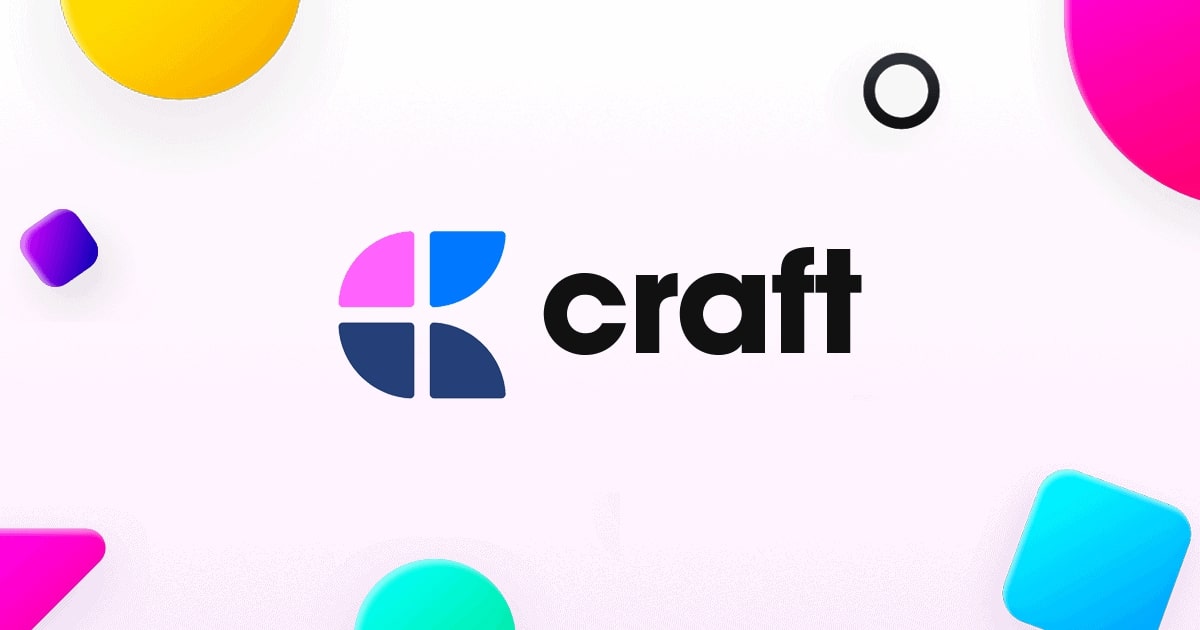Personal Knowledge Management (PKM) systems are becoming increasingly popular as more individuals seek effective ways to manage and utilize their vast amounts of digital information. One app that’s been gaining traction in this space is Craft. But can Craft serve as a robust PKM tool?
Let’s explore how you can use the Craft app to streamline your note-taking, enhance your productivity, and build your own “second brain.”
Table of Contents
ToggleWhat is a PKM System?
Definition of PKM
A Personal Knowledge Management (PKM) system helps users collect, organize, and retrieve information efficiently. In today’s digital age, managing knowledge has become crucial for personal and professional growth. PKM systems enable individuals to synthesize information, make better decisions, and foster continuous learning.
Common Components of a PKM System
- Note-Taking:
- Central to any PKM system, note-taking captures thoughts, ideas, and information.
- Effective note-taking tools allow for quick entry, easy retrieval, and seamless organization.
- Knowledge Linking:
- Connecting related ideas and information to create a comprehensive knowledge network.
- This process turns isolated notes into a valuable resource, providing deeper insights.
- Information Retrieval:
- Efficiently finding and accessing stored information when needed.
- Advanced search and categorization features are essential for quick retrieval.
Can I Use the Craft App as a PKM?
Yes, the Craft app can be effectively used as a PKM tool. Its user-friendly interface and advanced features make it an excellent choice for managing personal knowledge.
Brief Overview
- User-Friendly Interface:
- Craft’s design is sleek and intuitive, making it easy for newcomers to start using immediately.
- Advanced Features:
- Craft supports extensive note-taking, linking, and information retrieval, making it a powerful PKM tool.
Benefits of Using Craft as a PKM Tool
Design and User Experience
Craft’s clean, minimalistic design enhances productivity by reducing visual clutter. The intuitive layout ensures that users can quickly find and use the features they need, making the note-taking process seamless and enjoyable.
Cross-Platform Accessibility
Craft is available on iPad, Mac, and other devices, providing cross-platform accessibility. This means you can access your notes anytime, anywhere, ensuring that you never miss an opportunity to capture or review important information.
Advanced Linking Capabilities
One of Craft’s standout features is its advanced linking capabilities. Users can easily create links between notes, transforming their collection into a highly interconnected knowledge network. This mimics the concept of a “second brain,” where interconnected ideas lead to greater insights and creativity.
Collaboration Features
Craft offers robust collaboration features, allowing users to share notes and work together on projects. Whether you’re working alone or with a team, Craft’s collaboration tools ensure that everyone stays on the same page.
Regular Updates and Innovations
Craft is continually updated with new features and enhancements. The development team is committed to improving the app, ensuring that it remains a cutting-edge tool for knowledge management.
How to Set Up Craft for PKM
Step 1: Initial Setup and Familiarization
Download and Installation
Start by downloading and installing the Craft app on your preferred device. The installation process is straightforward, and Craft is compatible with multiple platforms, including iPad and Mac.
Basic Navigation
Once installed, familiarize yourself with Craft’s interface. Spend some time exploring the various sections and features to get a feel for how the app works. The intuitive design makes navigation easy, even for beginners.
Step 2: Creating and Organizing Notes
Note Creation
Creating notes in Craft is simple. Open the app, click on the “New Note” button, and start writing. You can format your notes using various text styles, bullet points, and checklists to keep everything organized.
Tagging and Categorizing
Use tags and categories to organize your notes effectively. Tags help you group related notes, while categories can be used to separate different types of information. This organization ensures that you can easily find and retrieve notes when needed.
Using Templates
Craft offers templates for repetitive tasks, saving you time and ensuring consistency. Whether you’re taking meeting notes or creating project plans, templates streamline the process and help maintain a standardized format.
Step 3: Linking and Connecting Notes
Creating Links
Linking notes in Craft is a breeze. Highlight the text you want to link, click on the link icon, and select the note you want to connect to. This simple process allows you to create a web of interconnected ideas, enhancing your knowledge management system.
Backlinking
Backlinks are links that point back to the original note. They create a two-way connection between notes, making it easier to trace related information. Craft’s backlinking feature adds depth to your PKM system, ensuring that all related notes are easily accessible.
Examples and Use Cases
For example, if you’re working on a research project, you can link various notes containing related articles, data, and insights. This interconnected network allows you to see the bigger picture and draw more informed conclusions.
Step 4: Utilizing Advanced Features
Daily Notes and Journaling
Craft supports daily notes and journaling, helping you maintain a consistent record of your thoughts and activities. This practice not only keeps you organized but also allows for regular reflection and growth.
Integrating Multimedia
Add images, PDFs, and other media to your notes to enrich your content. Craft supports multimedia integration, ensuring that your notes are comprehensive and visually engaging.
Markdown Support
Craft supports Markdown, a lightweight markup language for creating formatted text. Using Markdown, you can add advanced formatting to your notes, making them more structured and readable.
Step 5: Collaboration and Sharing
Team Collaboration
Craft’s real-time collaboration features allow you to share notes and work together with your team. Whether you’re brainstorming ideas or managing a project, collaboration tools ensure that everyone stays connected and productive.
Export Options
Craft offers various export options, allowing you to save your notes in different formats like PDF, Word, and Markdown. This flexibility ensures that you can share your notes with others or back them up for future reference.
Step 6: Regular Maintenance and Review
Routine Reviews
Regularly reviewing your notes is crucial for maintaining an effective PKM system. Set aside time each week to go through your notes, update information, and reorganize content as needed.
Updating and Refining
Keep your PKM system up-to-date by continuously refining your notes. Add new information, make necessary edits, and remove outdated content to ensure that your knowledge base remains relevant and accurate.
Conclusion
Craft is an excellent tool for Personal Knowledge Management (PKM), offering a user-friendly interface, advanced features, and robust collaboration options. By following the steps outlined in this guide, you can set up Craft as your go-to PKM tool, enhancing your productivity and knowledge management.
Whether you’re a student, professional, or lifelong learner, Craft provides the tools you need to create an interconnected, insightful, and efficient knowledge system.
Ready to elevate your knowledge management? Try Craft today and experience the benefits of a streamlined, intuitive PKM tool. And don’t hesitate to share your experiences or ask questions in the comments below.
Frequently Asked Questions About Craft
What is the Craft app used for?
Craft is used for note-taking, document creation, and personal knowledge management. It offers a range of features that make it an ideal tool for organizing and managing information.
Is Craft a good note-taking app?
Yes, Craft is highly regarded for its intuitive design and powerful features. It provides a seamless note-taking experience, making it an excellent choice for individuals looking to manage their knowledge effectively.
Is the Craft app encrypted?
Yes, Craft uses encryption to ensure the security and privacy of your data. This ensures that your notes and information are protected from unauthorized access.
Is the Craft app subscription worth it?
The subscription is worth it for users who benefit from advanced features and regular updates. Craft’s premium features enhance the note-taking and knowledge management experience, making the subscription a valuable investment for serious users.