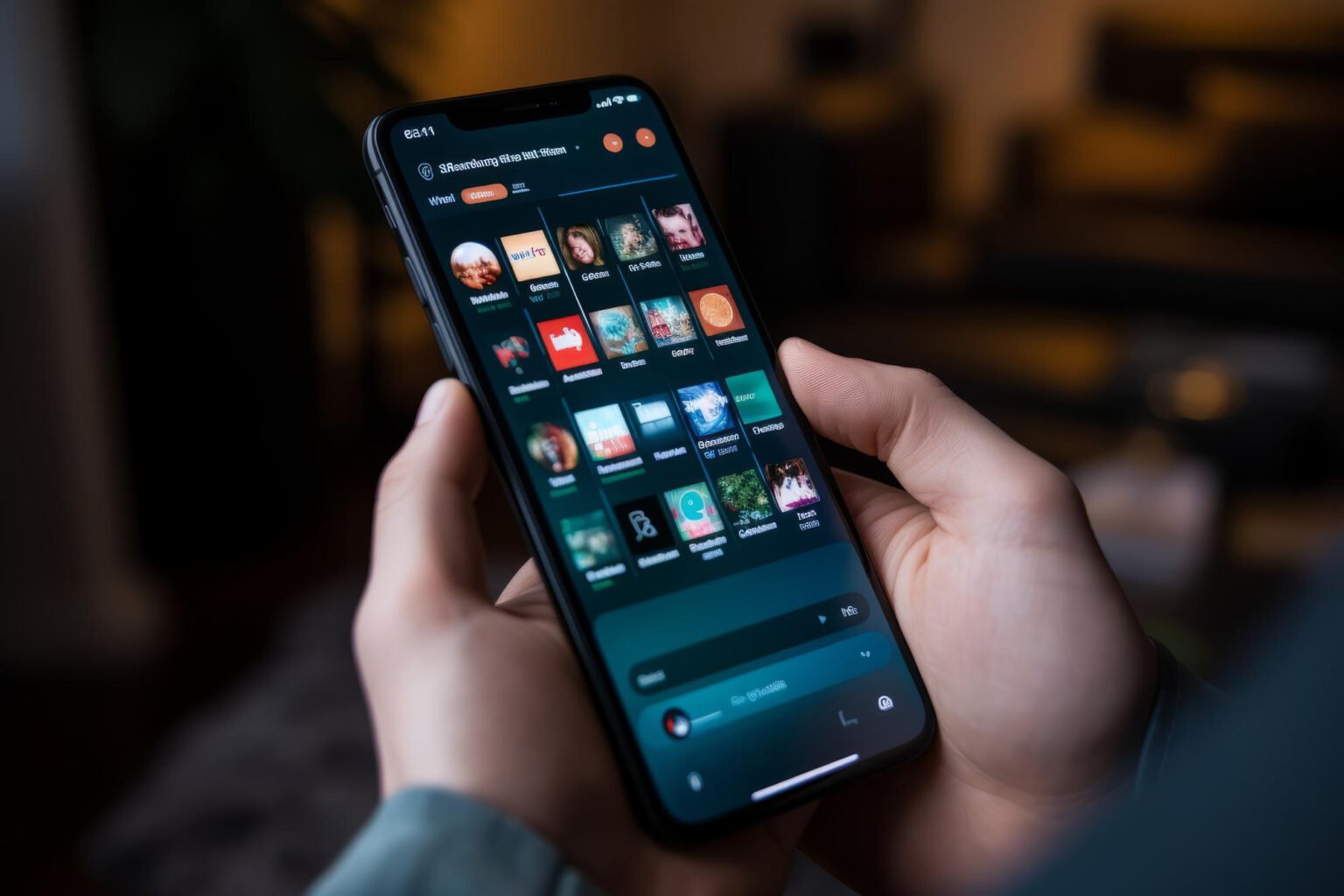Transferring videos between Android and iPhone devices can be essential for various reasons — whether you’re sharing cherished memories or collaborating with friends.
It’s crucial to preserve video quality during the transfer to ensure that your content retains its original charm and clarity.
Table of Contents
ToggleDifferent Methods for Sending Videos
There are several methods available for sending videos between Android and iPhone, each with its own set of advantages and drawbacks.
Understanding these options can help you choose the method that suits your needs best.
Method 1: Using Wi-Fi Transfer Apps
One of the most effective ways to send videos is through Wi-Fi transfer apps like SHAREit or Xender.
These applications allow you to send large files quickly without compromising quality.
To get started, download the app on both devices, connect them to the same Wi-Fi network, and follow the in-app instructions to initiate the transfer.
Method 2: Sending via Email
Email is a straightforward method for sending videos, though it has limitations on file size.
To send a video, simply compose a new email, attach the video file, and send it to the recipient’s email address.
If your video exceeds the file size limits, consider compressing it using file compression software or apps before sending.
Method 3: Cloud Storage Solutions
Using cloud storage services such as Google Drive, Dropbox, or OneDrive can be a game changer.
Upload your video from your Android device to the cloud, adjust your sharing settings, and then access it from your iPhone by logging into the same account.
This method not only makes transferring videos easy but also helps in managing storage space.
Method 4: Using Messaging Apps
Messaging apps like WhatsApp, Telegram, and Facebook Messenger provide a convenient and immediate way to send videos.
While these apps are user-friendly, note that they may compress videos during the transfer, which could affect quality.
Always preview the video before sending to ensure it’s satisfactory.
Method 5: File Transfer via Computer
If you prefer a wired transfer, using a computer is a solid option.
Connect your Android device to your computer, transfer the video files, and then sync those files to your iPhone using iTunes or Finder.
This method allows for robust transfer speeds and retains the video quality.
Troubleshooting Common Issues
During the transfer process, you may encounter common issues such as failed transfers or poor video quality.
To troubleshoot, check your internet connections and ensure both devices are adequately charged.
Always verify that the videos are in supported formats and monitor file sizes to avoid complications.
Conclusion
There are numerous ways to transfer videos from Android to iPhone, with each method offering unique advantages.
Whether you choose to use apps, email, cloud services, or direct file transfers, consider your specific needs, including the quality and speed of transfer.
Select the method that fits best and enjoy sharing your videos with ease.
FAQs
What formats can I send videos in?
Most common formats like MP4 and AVI are widely accepted, but always check specific app requirements.
How can I send large videos if they exceed email limits?
You can compress large videos using software or cloud storage services to bypass file size restrictions.
Is video quality affected when using messaging apps?
Yes, many messaging apps compress videos upon sending, which may reduce quality. Always check the quality settings within the app if available.