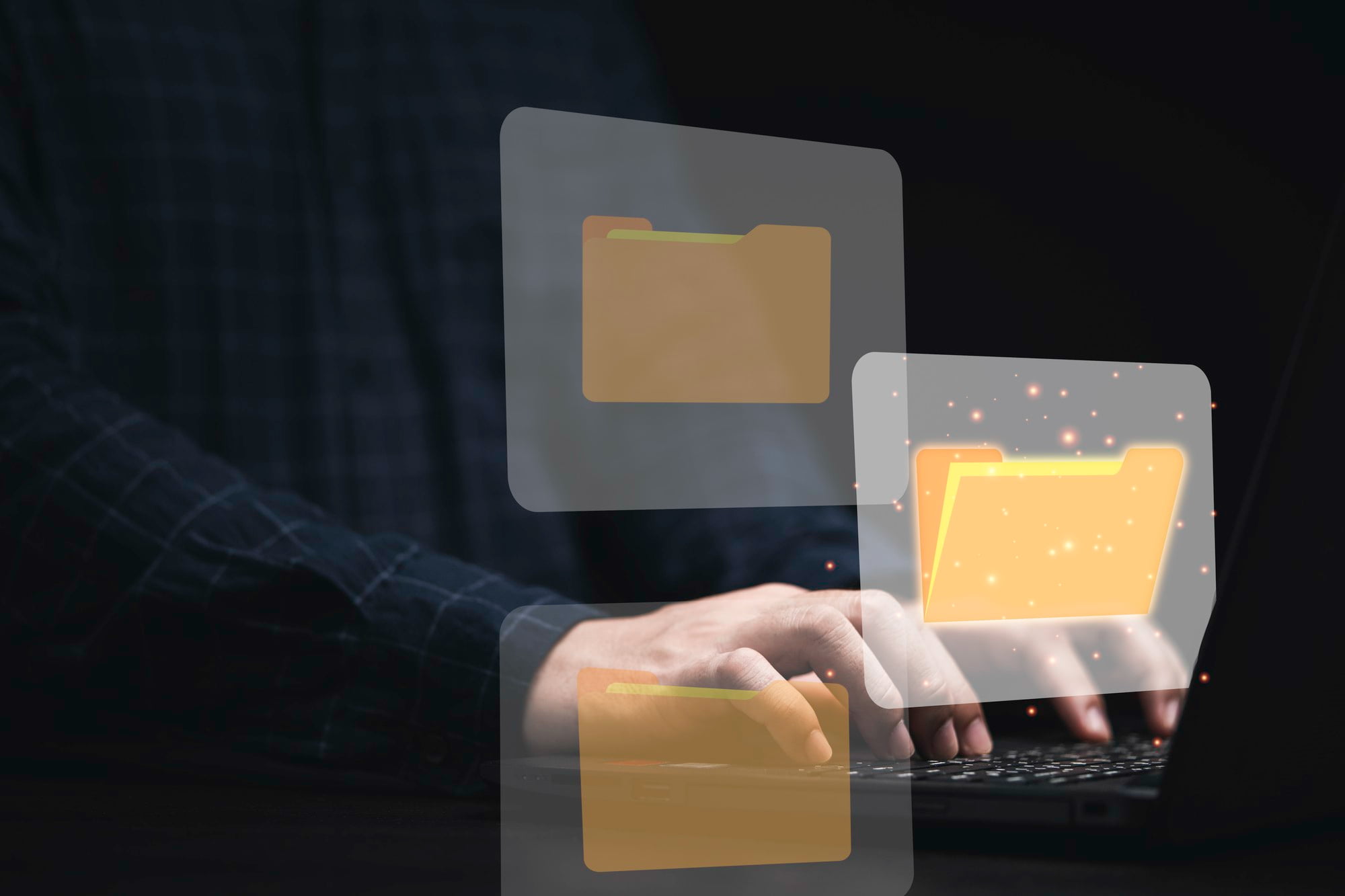Safari is a widely used web browser on macOS, renowned for its speed, simplicity, and seamless integration with Apple’s ecosystem.
One of the notable features that enhances usability is the full-screen mode, which provides users with a more immersive and distraction-free browsing experience.
This guide will explain the benefits of full-screen mode and offer a step-by-step process on how to activate it in Safari.
Table of Contents
ToggleWhy Use Full-Screen Mode?
Benefits of Full-Screen Browsing
- Distraction-Free Experience: Full-screen mode eliminates unnecessary distractions found in the browser’s interface and the surrounding desktop environment. This allows users to focus solely on the content, whether it’s reading an article, watching a video, or completing an online task.
- Maximized Viewing Space: By utilising the entire screen, you can enjoy an improved visibility of websites and multimedia content. This is especially beneficial for visual-heavy sites, as more screen real estate can improve the overall experience.
- Enhanced Multitasking: Full-screen browsing aids in smoother transitions between applications. When Safari is in full-screen mode, users can comfortably switch between apps without interruptions, which is particularly useful for those juggling multiple tasks.
How to Enable Full-Screen Mode in Safari
Step-by-Step Guide
- Open Safari
Launch the Safari browser by selecting it from your Dock or navigating to the Applications folder.
- Entering Full-Screen Mode
- Click the green button located in the top-left corner of the browser window. This button toggles full-screen mode on and off.
- Alternatively, you can use the keyboard shortcut `Control` + `Command` + `F` for a quick entry into full-screen mode.
Tips for Full-Screen Navigation
- Exiting Full-Screen Mode: To revert to the standard windowed mode, simply press `Esc` or click the green button again.
- Using Trackpad Gestures: On a MacBook or with a Magic Trackpad, swipe left or right with four fingers to switch between applications while in full-screen mode, enhancing your multitasking abilities.
Customizing Safari for an Optimal Full-Screen Experience
Adjusting Preferences
- Hide/Show Toolbars: Toggles for bookmarks and the address bar can be adjusted to create a cleaner interface that focuses solely on the content.
- Managing Extensions: Disable any non-essential browser extensions to minimize distractions and improve browsing speed.
Making the Most of Tabs
- Using Tab Groups: Organise your tabs into groups to keep your workflow systematic when in full-screen mode, making it easier to find what you need.
- Pinning Tabs: Pin frequently visited tabs for swift access, ensuring essential sites are always just a click away, even when you start new sessions.
Troubleshooting Common Issues
Full-Screen Mode Not Working
- Restart Safari: If full-screen mode isn’t functioning, try restarting Safari as a first step to resolve the problem.
- Update macOS: Keeping your operating system and Safari updated ensures you benefit from optimal performance and the latest features.
Unexpected Behaviour in Full-Screen Mode
- Reset Safari Preferences: If issues persist, navigate to Settings and reset Safari to its default preferences for a fresh start.
- Clear Cache and History: Regularly clearing your cache and browsing history can help reduce lag and improve performance, providing a smoother full-screen experience.
Conclusion
Using Safari in full-screen mode can significantly enhance your browsing experience by improving focus, maximizing screen space, and facilitating efficient multitasking.
We encourage you to explore the various settings and features available to tailor your browsing experience to your personal needs.
FAQs
Can I have multiple full-screen browsers open?
Yes, macOS allows you to run multiple applications, including different browsers like Safari, in full-screen mode simultaneously, giving you the flexibility to work across various platforms.
Is full-screen mode available on all versions of Safari?
Full-screen mode is widely available on recent versions of Safari. Make sure that your macOS is up to date to access the most current features and enhancements.
By following this guide, you can not only enjoy the benefits of browsing in full-screen mode but also customise your Safari experience for an optimal web experience. Happy browsing!