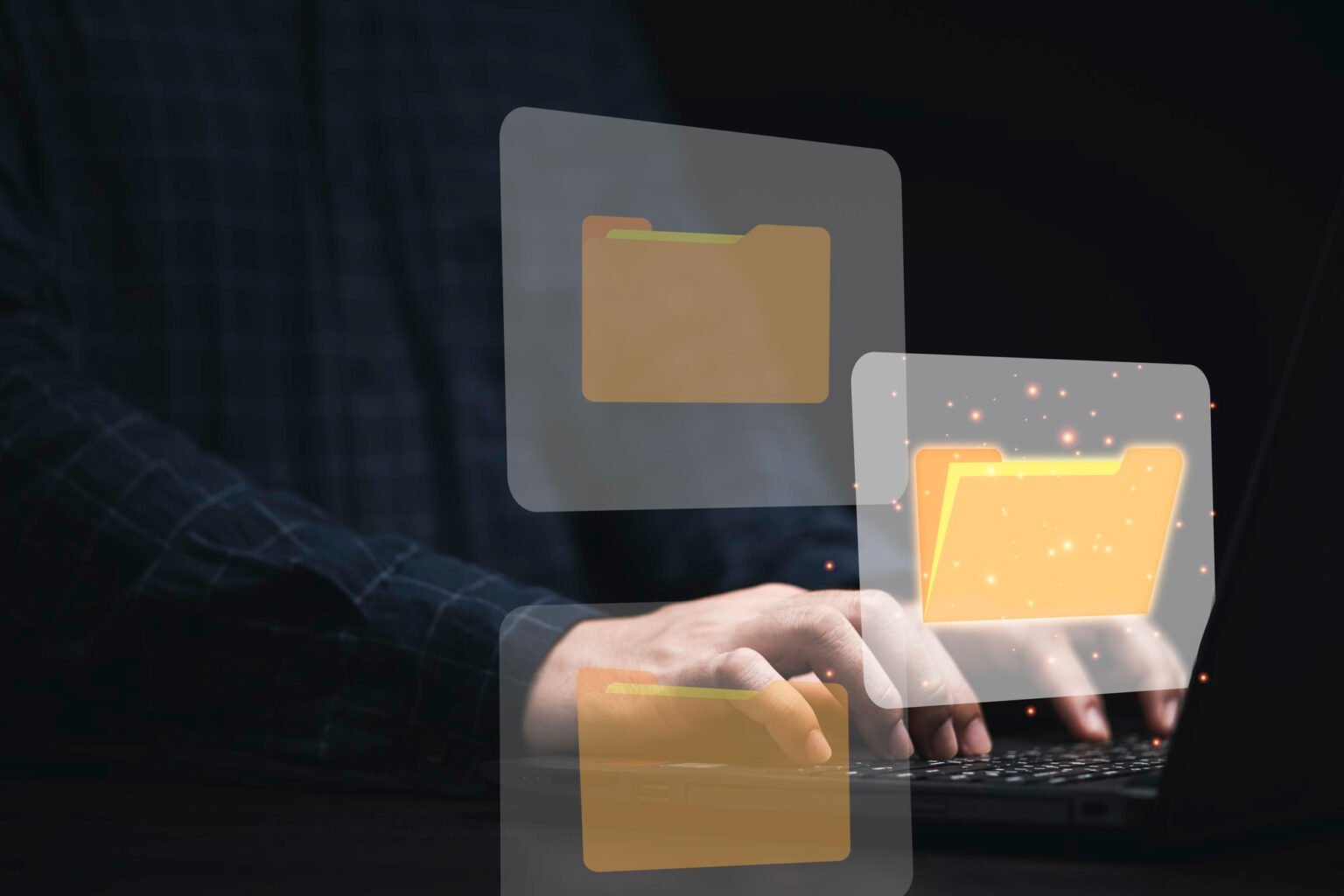OST (Offline Storage Table) files are crucial for users who rely on Microsoft Outlook for email management.
These files allow users to work with their email data while offline, syncing changes when they reconnect to the server.
However, accessing and managing OST files effectively is essential for maintaining email continuity and productivity.
This document serves as a comprehensive guide for users seeking effective methods to open and convert OST files across various platforms.
Table of Contents
ToggleUnderstanding OST Files
What is an OST File?
An OST file is a local copy of emails and other items stored in a Microsoft Exchange or Outlook account that enables offline access.
Unlike PST (Personal Storage Table) files, which are typically used for data backup or transfer, OST files are primarily designed for use with a server connection.
The key distinction is that OST files sync changes back to the Exchange server, while PST files are used independently and do not sync data.
Why Convert OST Files?
Converting OST files becomes necessary in various situations, such as when users switch to a different email platform, need to backup their data in a more accessible format, or are attempting to recover data from a corrupted OST file.
The benefits of converting OST files to formats like PST or other compatible types include improved accessibility, searchability, and the ability to import these files into different email applications.
How to Open OST Files
Opening OST Files on Windows
- Using Microsoft Outlook
To access OST files within Outlook, simply open Outlook and let it sync with the Exchange server. Note that users may experience limitations in functionality if they attempt to open an OST file without a valid connection to the server.
- Using Third-party Software
There are several third-party tools available, such as Stellar Converter for OST and Kernel for OST to PST, that facilitate the reading and conversion of OST files. To use these tools, download and install the software, then follow the on-screen prompts to open the desired OST file.
Opening OST Files on Mac
- Using Microsoft Outlook for Mac
Microsoft Outlook for Mac does not support OST files directly. Users must either utilize Outlook for Windows for initial access or convert OST files to PST format before attempting to access them on macOS.
- Using Third-party Software
Several Mac-compatible tools, like OST to PST converter by Stellar, can help open OST files. Installation typically involves downloading the software, launching it, and navigating to the files you wish to access.
Opening OST Files on iOS
Users can leverage mobile applications designed to support OST files. Apps like Microsoft Outlook for iOS allow for effective management and access to email data originally stored in an OST format.
Opening OST Files on Mobile Devices (Android)
Android users can access OST files by employing specific mobile applications such as Smartphones Outlook. Following app installation, users may open and manage their OST files directly on their Android devices.
How to Convert OST Files
Converting OST Files on Windows
To convert OST files to PST, users can employ conversion tools that simplify the process. Software like Stellar Converter for OST provides step-by-step guidance for converting an OST file into a more versatile PST format for use in Outlook, making data backup and restoration seamless.
Converting OST Files on Mac
For Mac users, converting OST files can be accomplished with dedicated software tailored for macOS. These tools are designed to support users in transforming their OST files into usable formats suitable for their system.
Converting OST Files on iOS
While direct conversion of OST files on iOS devices may be limited, certain applications provide conversion services, allowing users to manipulate their email data as needed.
Converting OST Files on Mobile Devices (Android)
To convert OST files on Android, users must rely on specific applications capable of handling conversions. User interfaces on these tools typically guide the process, though users should be mindful of any limitations compared to desktop alternatives.
Troubleshooting Common Issues
Common Problems with Opening and Converting OST Files
Users may encounter issues such as errors during file access, slow performance, or unexpected results during conversions.
Documenting common errors, such as corrupted OST files or compatibility issues, can save time and stress when navigating these challenges.
Conclusion
In summary, understanding how to open and convert OST files is essential for efficient email management.
By utilising various tools and strategies, users can ensure access to their important data across different platforms, thereby maintaining productivity and continuity in their communications.
FAQs
Can I open an OST file without Outlook?
While direct access to OST files typically requires Microsoft Outlook, conversion tools are an alternative for users needing to open and extract data without Outlook.
What to do if my OST file is corrupted?
If an OST file is corrupted, recovery options include using OST repair tools or restoring from backup if available.
Is there a risk of data loss during conversion?
Though data loss is minimal with proper tools, it’s always wise to back up original files before conversion to safeguard against unforeseen issues.