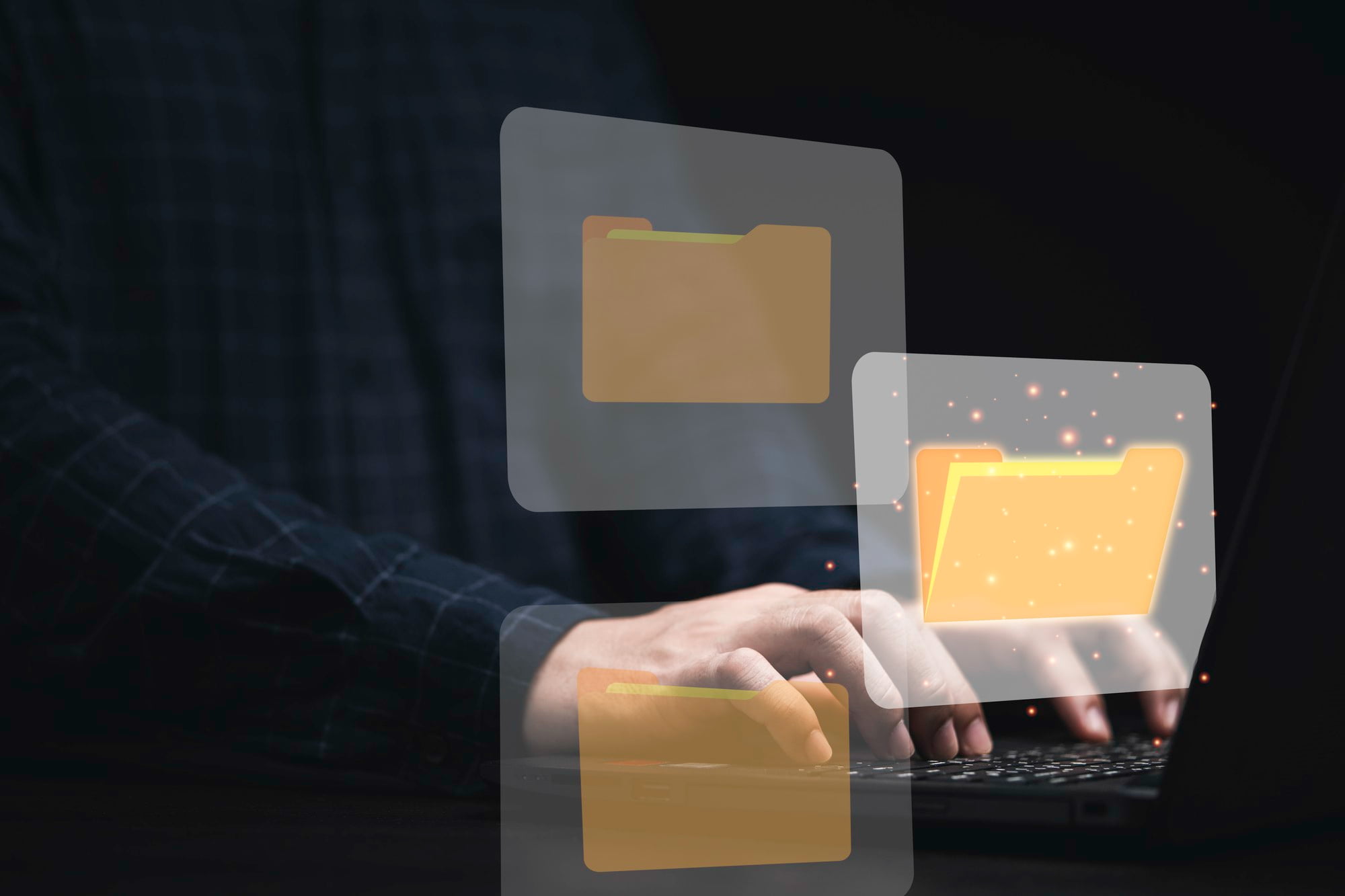Opening IPYNB files, which are Jupyter Notebook files, is crucial for anyone involved in data science, machine learning, or programming.
This guide provides a thorough walkthrough on accessing these files across various platforms and tips to enhance your user experience.
Table of Contents
ToggleUnderstanding IPYNB Files
Definition of IPYNB Files
IPYNB stands for Interactive Python Notebook, a file format created by Jupyter that integrates code with rich text elements, enabling effective data analysis and visualization.
Common Uses of IPYNB Files
- Data exploration and analysis: IPYNB files allow users to run code in real-time, visualising changes immediately.
- Visualisation of data insights: With IPYNB, creating plots and graphs is straightforward, helping to interpret data effectively.
- Sharing reproducible research: Jupyter Notebooks make it easy to share work with peers, ensuring that research can be replicated and verified.
How to Open IPYNB Files
Opening IPYNB Files on Windows
Using Jupyter Notebook
- Install Anaconda or Jupyter: Download Anaconda or install Jupyter via the Python package manager.
- Launch Command Prompt: Type `jupyter notebook`.
- Access Jupyter Interface: A new browser window will open where you can navigate to your IPYNB file and open it.
Using Google Colab
- Visit Google Colab: Go to Google Colab.
- Upload Your Notebook: Select “File” > “Upload Notebook,” then choose your IPYNB file to open it.
Opening IPYNB Files on Mac
Using Jupyter Notebook
- Follow the same steps as for Windows. Make sure Jupyter is installed via Anaconda or pip.
Using Visual Studio Code
- Install VS Code: Download Visual Studio Code from its official site.
- Add Extensions: Install the Python and Jupyter extensions.
- Open IPYNB File: Use VS Code to directly edit and run code cells within your IPYNB file.
Opening IPYNB Files on iOS
Using Juno App
- Download the Juno app from the App Store to handle Jupyter Notebooks on your iPad or iPhone.
- Open the app and upload your IPYNB file to start editing and executing code.
Opening IPYNB Files on Android
Using Carnets App
- Install the Carnets app from the Google Play Store, enabling Jupyter notebook functionality on Android devices.
- Load your IPYNB file within the app for an interactive coding experience.
Troubleshooting Common Issues
IPYNB File Won’t Open
- Check if the file is corrupted, or ensure Jupyter is properly installed.
- Verify compatibility between your software versions and the IPYNB file format.
Compatibility Problems
- If you encounter issues, consider using Google Colab as an alternative platform, or make sure your Jupyter installation is up to date.
Conclusion
Effectively opening IPYNB files across multiple platforms is essential for successfully managing your data science projects.
By familiarizing yourself with the necessary tools and methods outlined in this guide, you can streamline your workflow and enhance your productivity with Jupyter Notebooks.
FAQs
What software is required to open IPYNB files?
You primarily need Jupyter Notebook, Anaconda, or a compatible text editor like Visual Studio Code.
Can I open IPYNB files on a mobile device?
Yes, apps like Juno (for iOS) and Carnets (for Android) allow for opening and editing IPYNB files on mobile devices.
What should I do if my IPYNB file does not display correctly?
Ensure you’re using the latest version of Jupyter or the application you’re using. Additionally, try accessing the file in a different app or browser for better compatibility.