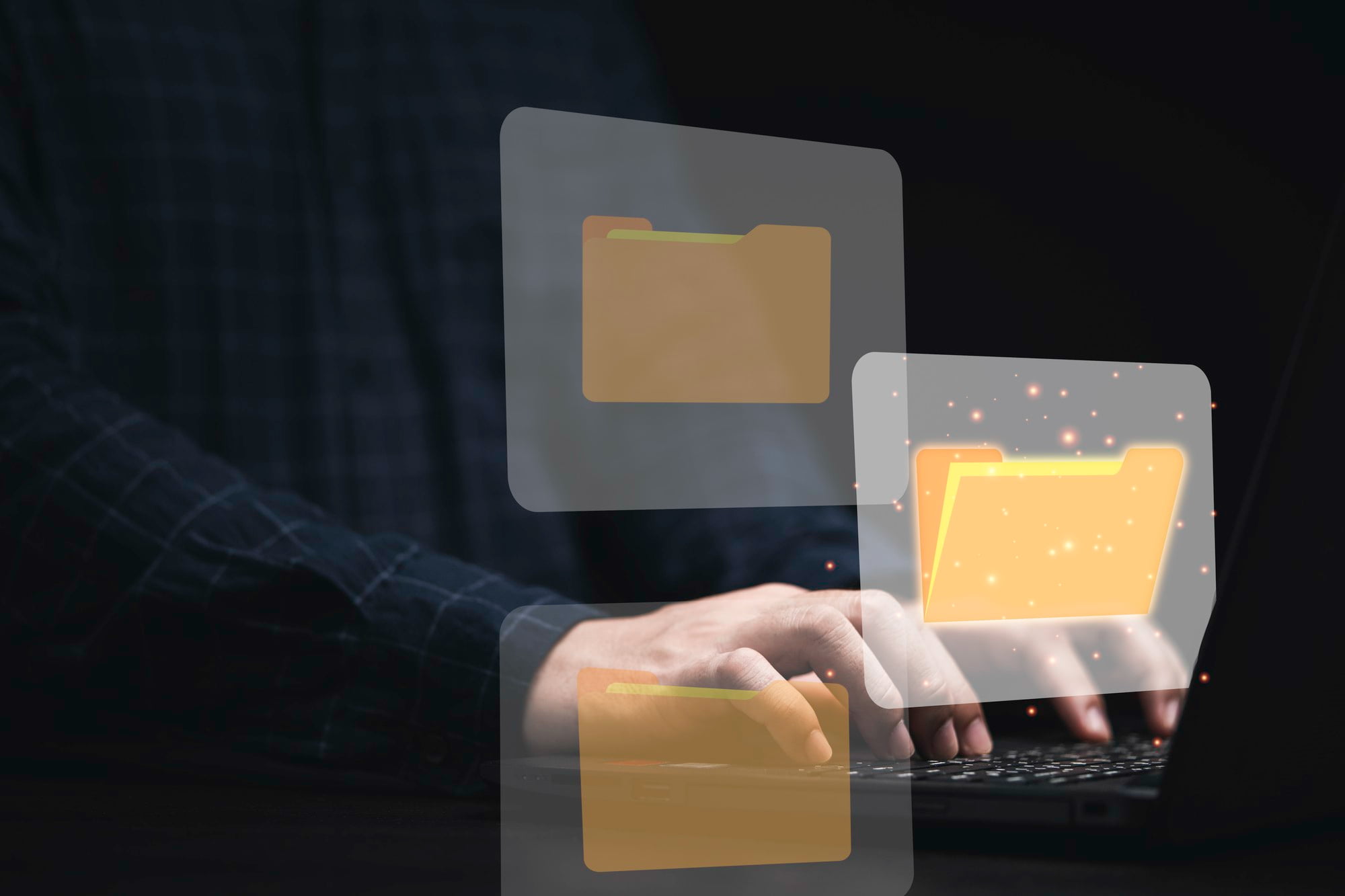Photoshop Document (PSD) files are integral to graphic design, allowing artists and designers to store layered images and graphics.
Understanding how to open and manage PSD files efficiently across various platforms enhances collaborative efforts and ensures that creative projects remain accessible.
This guide will walk you through the numerous ways to open PSD files, whether you are on a Windows PC, Mac, or mobile device.
Table of Contents
ToggleUnderstanding PSD Files
PSD files are unique to Adobe Photoshop and offer features such as multiple layers, masks, and transparency.
These elements enable designers to work non-destructively, allowing for edits without altering the original image.
The flexibility and power of PSD files make them a favourite among professionals in graphic design and photography.
Why Open PSD Files?
Accessing PSD files is crucial for various reasons:
- Editing or Modifying Graphics: Designers frequently require access to PSD files to make changes or contribute to ongoing projects.
- Collaborating with Teams: Teams can work together on the same graphics, ensuring that everyone can contribute their expertise seamlessly.
- Transferring Files Between Software: Knowing how to open PSD files in different programs expands the tools available for graphic work, allowing for more creative options.
How to Open PSD Files
Opening PSD Files on Windows
- Using Adobe Photoshop
- Launch Adobe Photoshop and select “File” > “Open” to locate your PSD file.
- This method guarantees full compatibility with all layers and features of the PSD format.
- Using Alternative Software
- GIMP: A free and open-source application that supports PSD files. Download GIMP from its official website and install it. Use the “File” menu to open PSD files.
- Paint.NET: Another lightweight option, albeit with limited support for PSD features. Install the PSD plugin to enhance functionality after downloading Paint.NET.
Opening PSD Files on Mac
- Using Adobe Photoshop for Mac
- Open Adobe Photoshop and navigate to “File” > “Open” to access your PSD files, enjoying the same compatibility as on Windows.
- Using Other Applications
- GIMP for Mac: Similar to its Windows counterpart, GIMP is available for macOS. Follow the same steps to open PSD files.
- Affinity Photo: A robust alternative designed for Mac, Affinity Photo can easily handle PSD files. Install from the Mac App Store for comprehensive features.
Opening PSD Files on iOS
- Using Mobile Apps
- Adobe Photoshop Express: Download this app for basic editing tools. After installation, open the app and navigate to your PSD files.
- PSD Viewer: A straightforward app that allows you to view PSD files without editing capabilities. Available on the App Store for quick access.
Opening PSD Files on Mobile Devices (Android)
- Using Mobile Applications
- Adobe Photoshop Express: Offers versatile options for editing PSD files. Download from the Google Play Store and open your files to begin making changes.
- PSD Viewer: Similar to its iOS counterpart, this app provides a simple way to view PSD files on Android devices.
Troubleshooting Common Issues
Users may encounter various problems when opening PSD files, including file corruption or software compatibility.
If you experience an issue, consider checking for software updates or using design-centric forums for troubleshooting advice.
Conclusion
Knowing how to open PSD files across different platforms is vital for any graphic designer or illustrator.
With various software options available, including both paid and free solutions, users can choose the best tools for their needs.
Experimenting with different applications can enhance workflow efficiency, ensuring creative projects progress smoothly without hindrance.
FAQs
Can I open a PSD file without Adobe Photoshop?
Yes, while Adobe Photoshop is the primary software for opening PSD files, alternatives like GIMP and Affinity Photo allow for similar functionalities, albeit with some limitations.
What if my PSD file won’t open?
If a PSD file cannot be opened, it may be corrupt or incompatible. Check for updates of your software or consider utilizing file repair tools specifically designed for PSD recovery.
Are there any online tools to open PSD files?
Yes, there are web-based applications, like Photopea, that can open PSD files directly in your browser, providing a convenient solution to edit or view graphics without installing software.