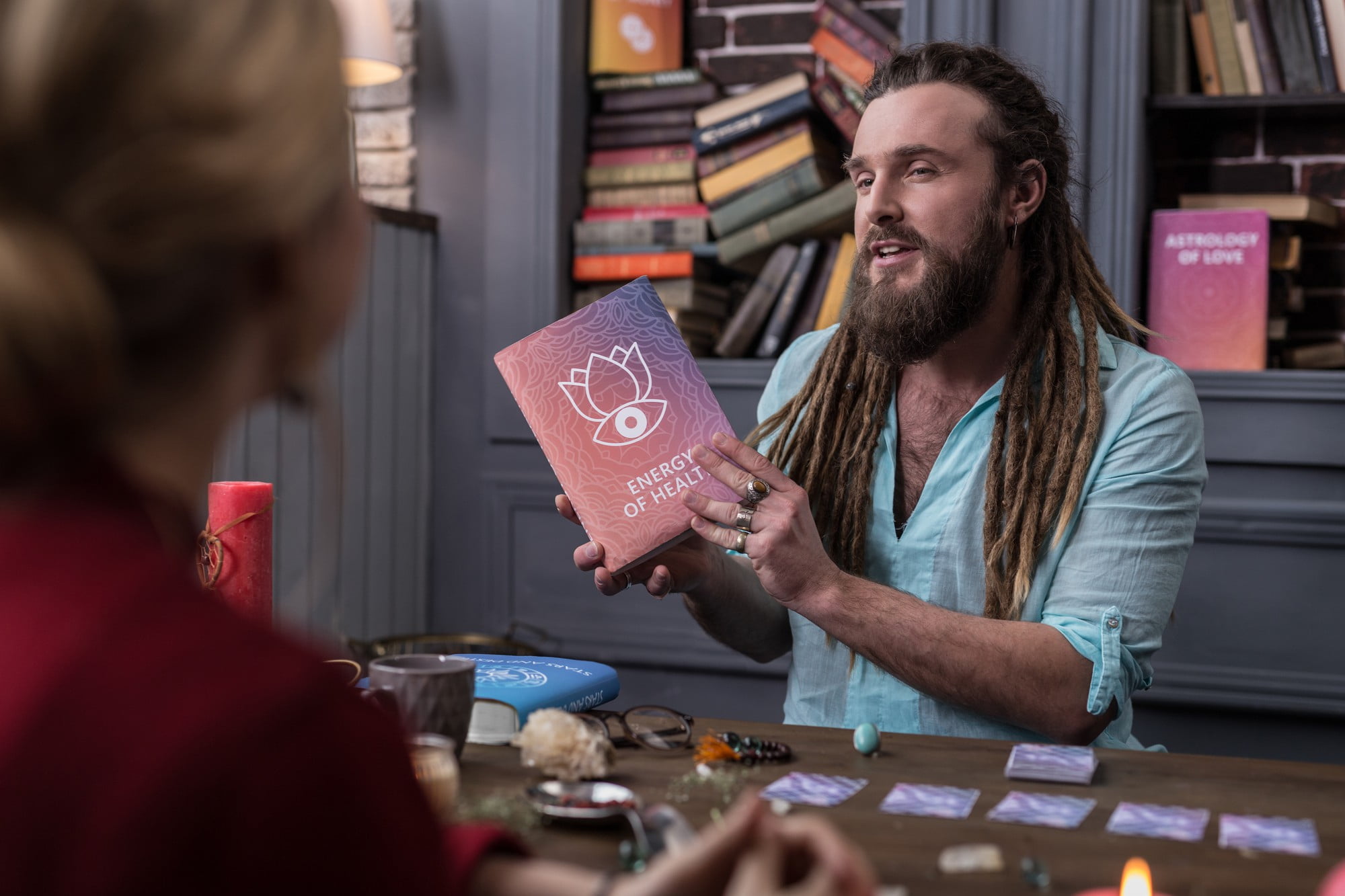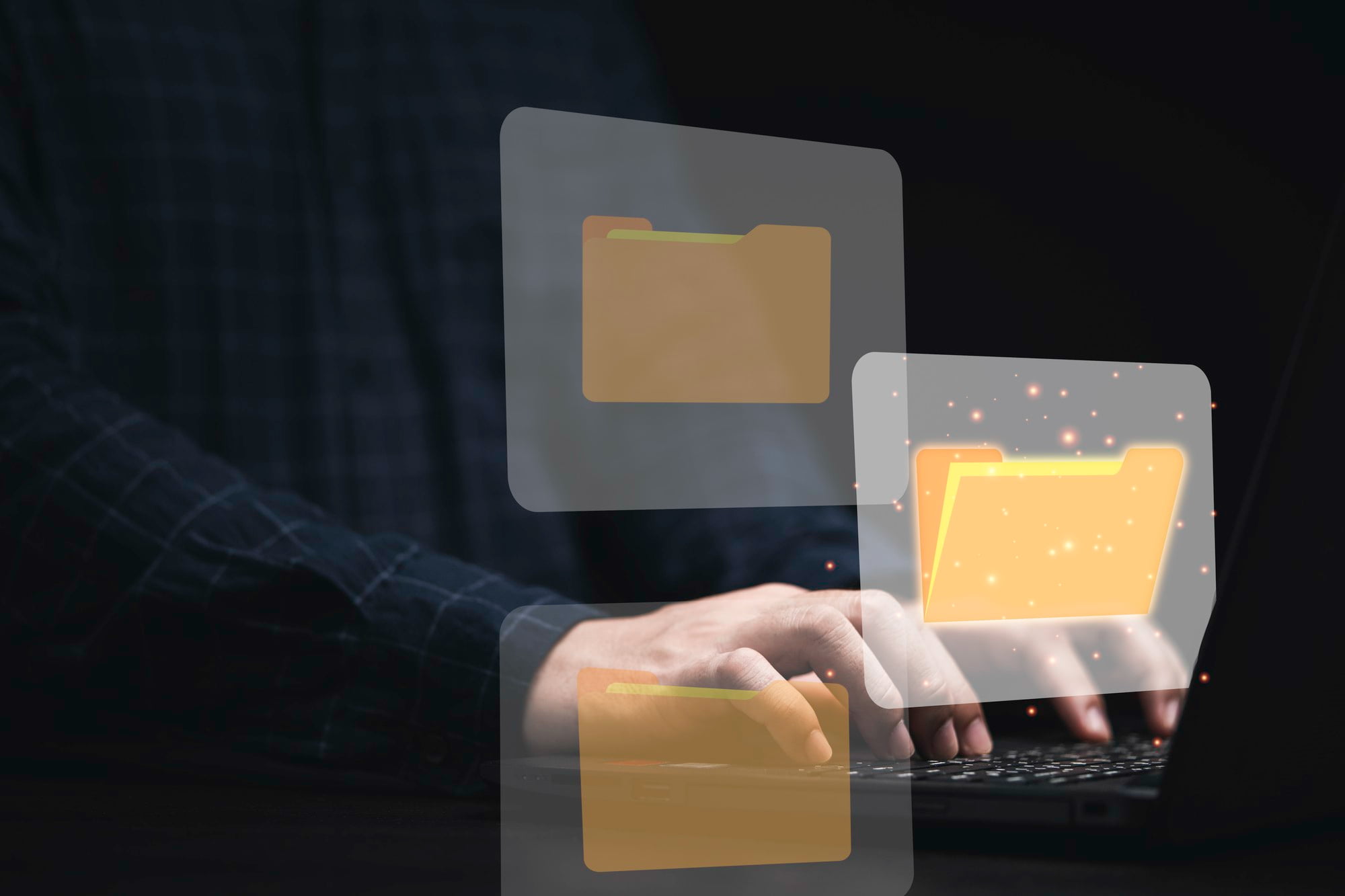SQLite files are pivotal in the realm of data storage, functioning as self-contained, serverless databases that many applications rely on.
These files are commonly used in web browsers, mobile applications, and various desktop software due to their efficiency and simplicity in managing structured data.
This guide serves to equip you with the knowledge of opening SQLite files, empowering you to handle your data more effectively.
Understanding SQLite Files
SQLite stands for “SQLite Database Engine,” which is a compact and lightweight relational database management system.
It stores data in files on your local storage, allowing developers to integrate extensive database functionality without the complexities of a full database server.
Understanding the unique characteristics of SQLite files, including their schema and indexing features, is crucial for effectively working with them.
Tools Required to Open SQLite Files
To open SQLite files, several tools and software options are available. Here are some of the most popular ones:
- SQLite Database Browser: A user-friendly interface that allows for easy manipulation of SQLite files, perfect for beginners and experienced users alike.
- SQLiteStudio: A versatile tool that offers advanced features, including support for multiple database formats, ideal for users who require more functionality.
- Command Line Interface (CLI): For tech-savvy users, the CLI is a powerful option for accessing SQLite databases directly through terminal commands.
Each of these tools has unique features, so selecting the right one depends on your specific needs and comfort level with technology.
Step-by-Step Guide to Open SQLite Files
1. Choosing the Right Tool
When selecting an application to open an SQLite file, consider factors such as compatibility with your operating system, ease of use, and the specific features you require.
For casual users, a graphical interface like SQLite Database Browser may be optimal, while advanced users might prefer command-line options for greater control.
2. Installing the Necessary Software
Once you’ve chosen your preferred tool, follow the installation instructions provided on the software’s official website.
If you encounter issues during installation, consult online forums or the software’s help section for troubleshooting guidance.
3. Opening the SQLite File
Here’s how to open your SQLite file step-by-step using the selected tool:
- SQLite Database Browser: Open the application, click “Open Database,” navigate to your SQLite file, and select it. You’ll then see a structured view of your data.
- SQLiteStudio: Launch the software, go to “Database” > “Add a Database,” and find your SQLite file to display its contents.
- Command Line Interface: Open your terminal, type `sqlite3 yourfile.sqlite`, and hit Enter. This will open the SQLite prompt where you can execute SQL commands to interact with your database.
Using screenshots can further enhance understanding, especially for beginners, so be sure to capture key steps in the process.
Common Issues When Opening SQLite Files
While opening SQLite files is generally straightforward, users may encounter common issues, such as:
- File Corruption: Sometimes, files may become corrupted due to unexpected shutdowns or system crashes. Use recovery tools or restore from backups if needed.
- Version Compatibility Issues: Ensure that the version of the SQLite tool you’re using matches the version used to create the database file, as this can prevent access.
- Resources for Further Assistance: If you experience persistent issues, consult the SQLite documentation or relevant online communities for support.
Conclusion
Understanding how to open SQLite files is essential for anyone working with databases.
This process not only enhances your data management skills but also allows you to explore and manipulate data more effectively.
We encourage you to dive deeper into SQLite databases and leverage their capabilities to enhance your projects or applications.
FAQs
What is an SQLite file?
An SQLite file is a single-file database used to store structured data, typically in applications and small to medium-sized projects.
Can I open SQLite files without any software?
While technically possible, it is highly advised to use suitable software tools to ensure proper interaction and manipulation of the database contents.
What should I do if my SQLite file is not opening properly?
In such cases, first check for possible corruption, then verify compatibility with your software version, and seek help from community forums or support resources if necessary.